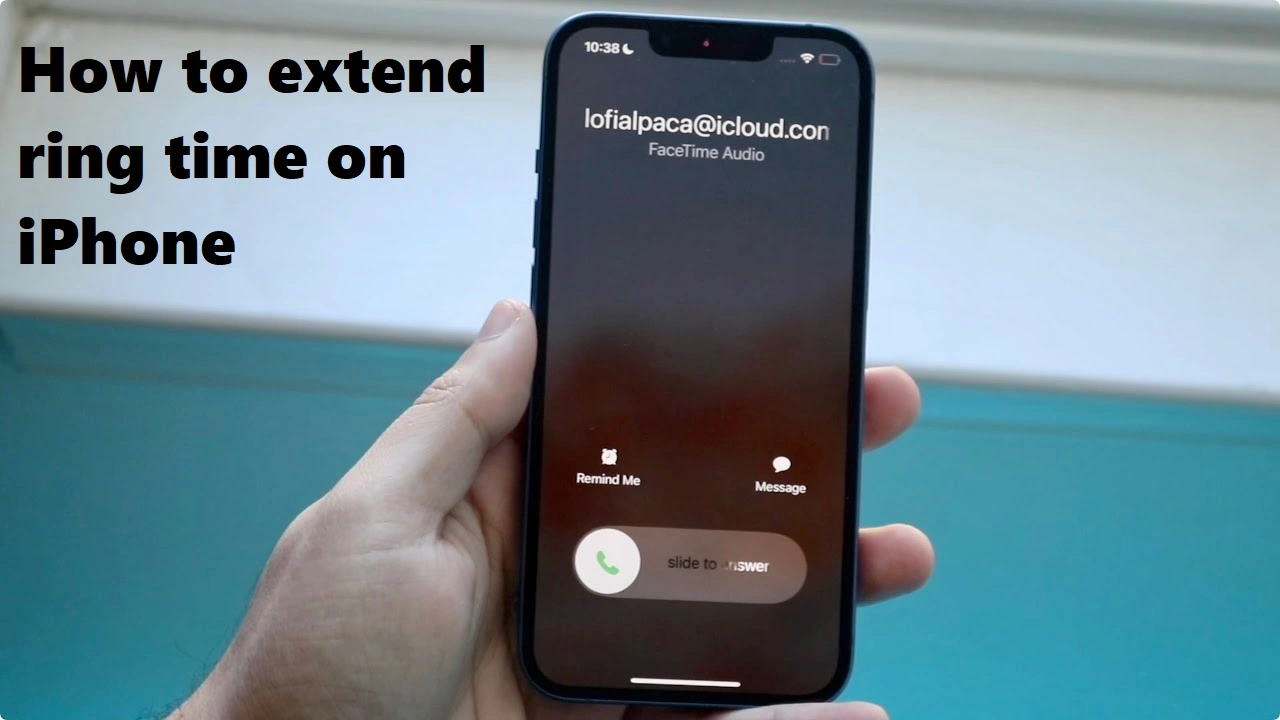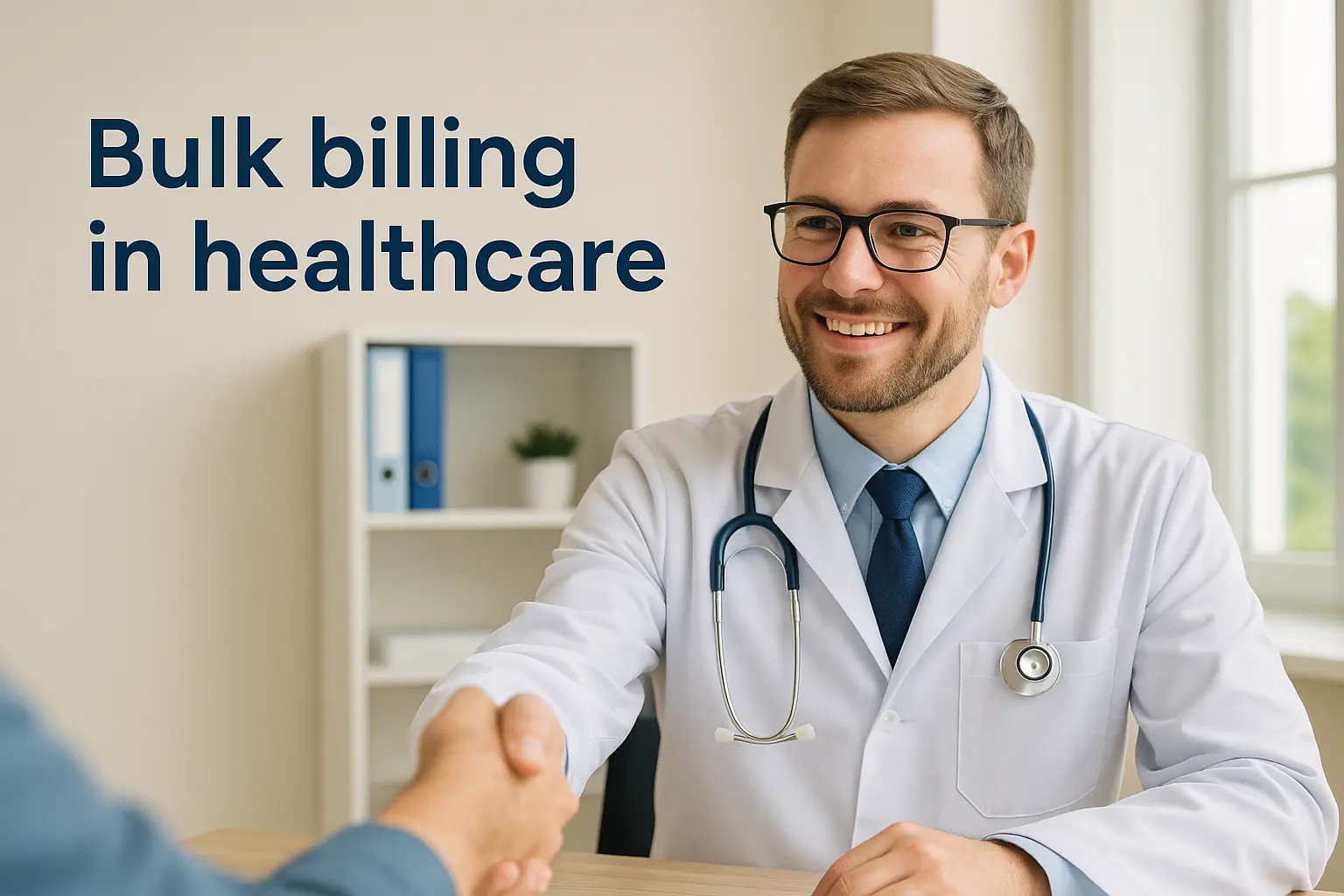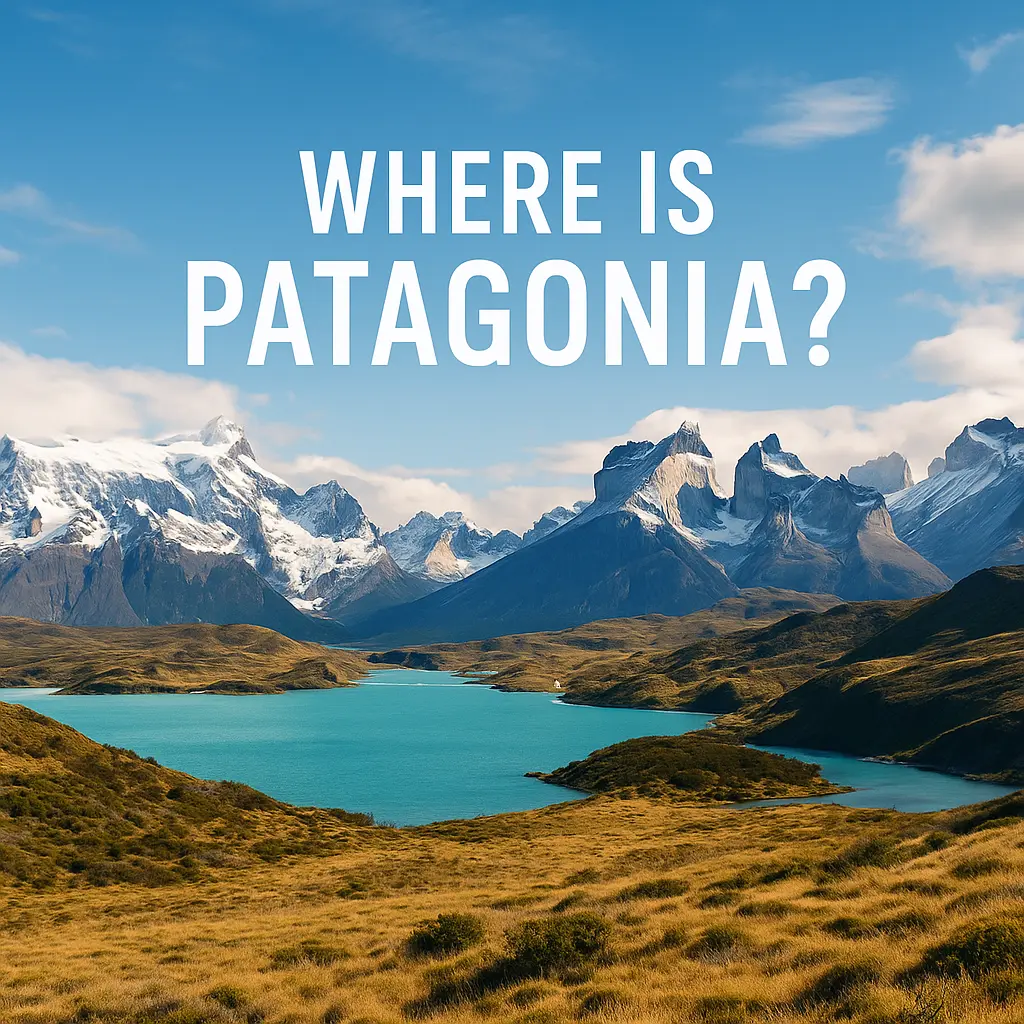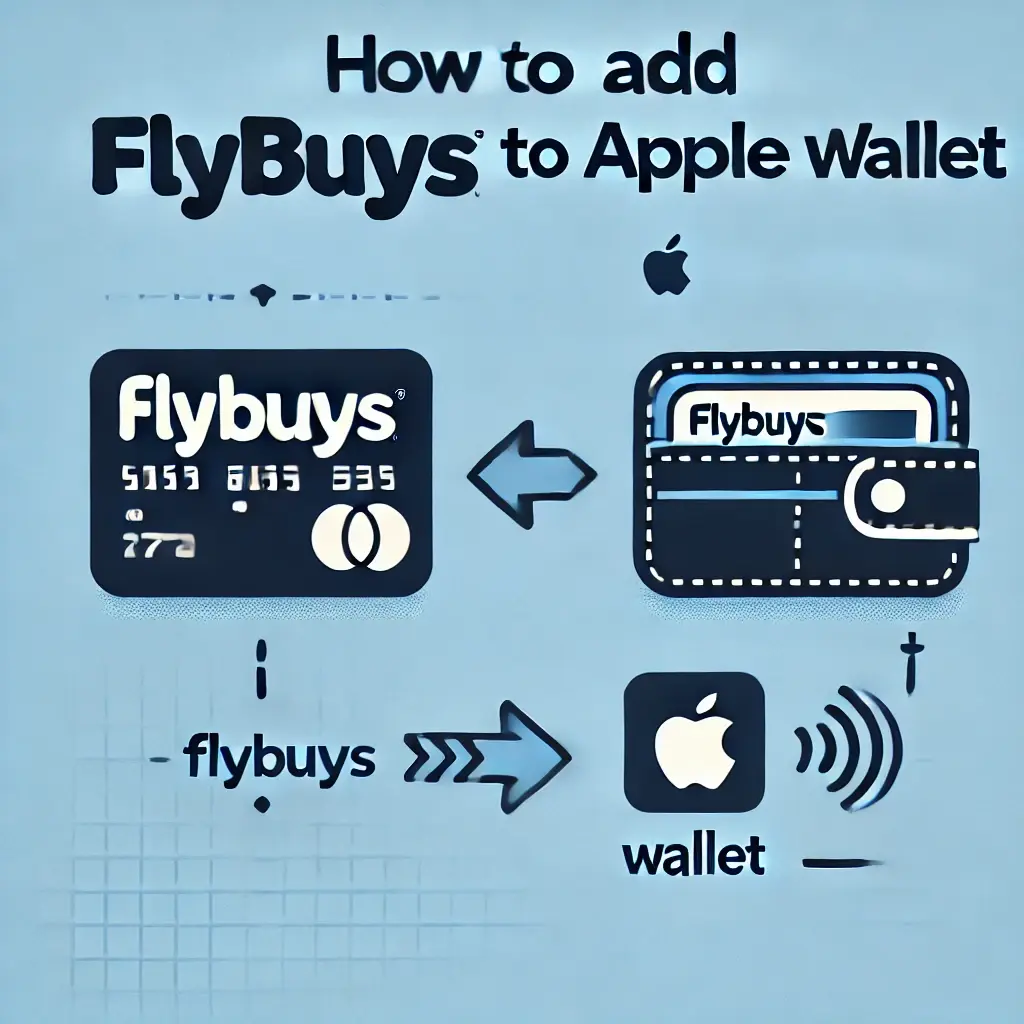
Adding your Flybuys card to Apple Wallet makes earning rewards easier and quicker than ever. Rather than pulling out a physical card or navigating through the Flybuys app, your Flybuys cards can be right there in your Apple Wallet, ready for easy scanning at the checkout. In this article, you’ll discover how to add Flybuys to Apple Wallet, with step-by-step guidance on managing your Flybuys rewards and maximizing your points.
What is Flybuys?
Flybuys is one of Australia’s most well-known loyalty schemes, allowing members to earn points on everyday purchases at participating stores. Points can be redeemed for discounts, products and even travel perks. Adding Flybuys to your apple wallet means you can access your card with the tap in your iPhone or apple watch, making it useful for quick checkouts. Having it on an apple wallet saves time and ensures you to never miss out on a point!
Benefits of Flybuys cards on Apple Wallet
Adding your Flybuys cards on apple wallet has various benefits:
- Convenience: You may quickly access your Flybuys card from your iPhone or Apple Watch.
- Ease of Access: Access your Flybuys card even when offline. Unlike the Flybuys app, Apple Wallet doesn’t require an internet connection to display the barcode.
- Quicker Checkout: Quicker checkout operations without the need to search for your physical card.
- Security: Apple Wallet’s encryption technology provides enhanced security.
Detailed Steps to add Flybuys cards to apple wallet
1. Update Your iPhone:
Make sure your device is running the most recent iOS version to avoid compatibility difficulties.
2. Download the Flybuys app:
If you have not already done so, download the Flybuys app from the App Store.
3. Log In to Your Flybuys Account:
Open the app and sign in using your membership information. Like, Fill in your details, including your name, email, and phone number.After creating your account, you’ll be given a Flybuys card number. This number is essential for adding your card to Apple Wallet. Once you’re logged in, you’ll need to access your Flybuys barcode, as this is the information you’ll be adding to Apple Wallet.
4. Find your Flybuys barcode
- Open the Flybuys app and go to your profile or card section, where your unique Flybuys barcode is displayed.
- Take a screenshot of the barcode. This is crucial because Apple Wallet requires a scannable barcode image to work correctly.
5. Locate Your Digital Card:
To display your digital Flybuys card, simply tap the card icon within the app. Navigate to the “Card” section within the Flybuys app. You should see an option to “Add to Apple Wallet.” Tap this option.
6. Add to the Apple Wallet:
Confirm the card details in the Flybuys app. Tap “Add” in the pop-up that appears. Flybuys will now be added to your Apple Wallet, and you’ll see it under your Wallet’s cards and passes.
7. Verify your card with Apple Wallet:
Open the Apple Wallet app on your iPhone. Scroll to locate the Flybuys card. Tap the card to bring up the barcode, ready to be scanned at checkout, confirming that the Flybuys card was successfully added.
Troubleshooting problem
If you encounter problems during the setup of your Flybuys card, follow these troubleshooting tips:
- Make sure your internet connection is stable before setting up the Flybuys app.
- Check for and install updates to the Flybuys app.
- If the app or wallet isn’t working properly, restart your device.
- If the problem persists, you should contact Flybuys customer care.
Tips for optimizing Flybuys your experience using Apple Wallet
- Check for updates: Stay updated on any modifications or new features to the Flybuys app. Loyalty programs frequently update their apps to better interface with popular digital wallets such as Apple Wallet.
- Organize your digital wallet: Make Flybuys easily available by organizing your Apple Wallet so that your most frequently used cards, including Flybuys, are easy to find at checkout.
- Combine with credit card rewards: If you have a rewards credit card that is linked to Apple Pay, try using it in conjunction with your Flybuys card to get twice the rewards. This technique combines Flybuys points and credit card rewards.
Conclusion
Adding Flybuys to your Apple Wallet is not easy, but using third-party apps or Apple Pay through the Coles app, you may still maximize ease and keep your Flybuys card within reach. Following these steps will make your purchasing experiences more convenient and secure. Once your Flybuys card is linked to Apple Wallet, you’ll have a streamlined approach for earning and redeeming points at all participating stores.